How do I change my password?
- Log in to METALFORM EDU here.
- In the top right of the screen, click on your down carat
 .
.
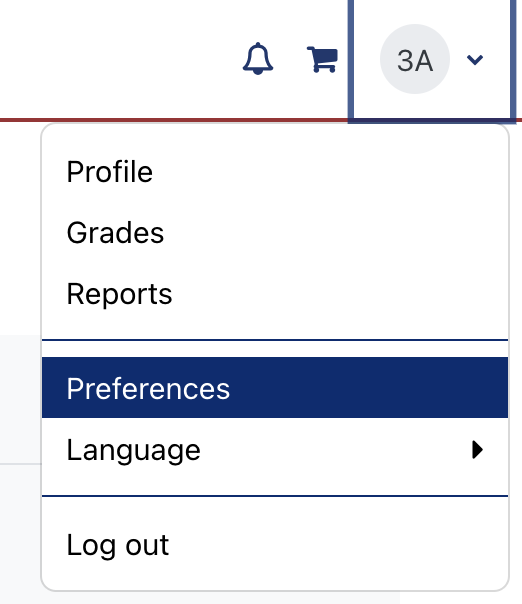
- Click Preferences in the drop-down menu that displays. The User's Preferences page displays.
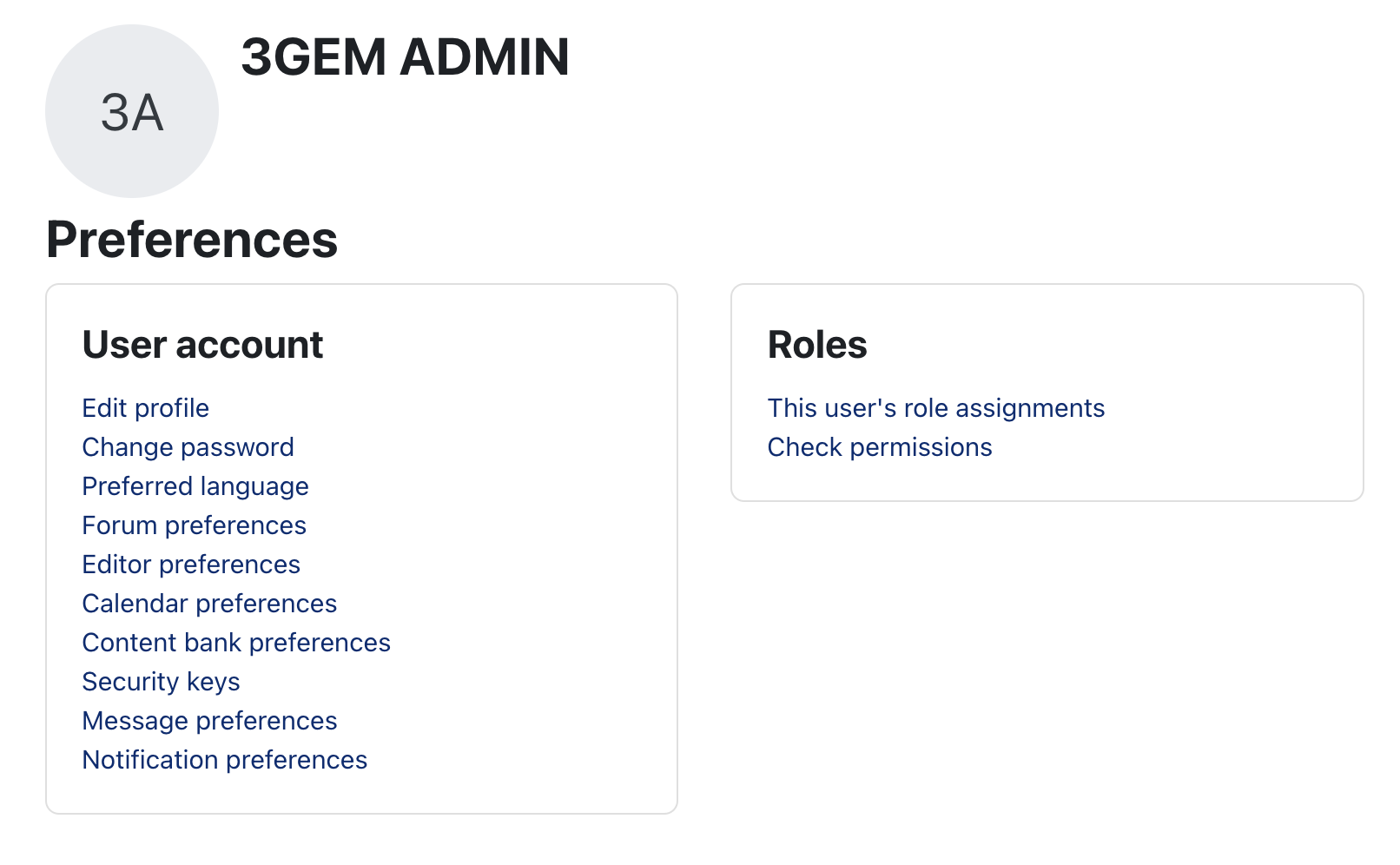
- Click Change password link at the left side of the screen (see above).
- Enter your current password and then new password in the page that displays.
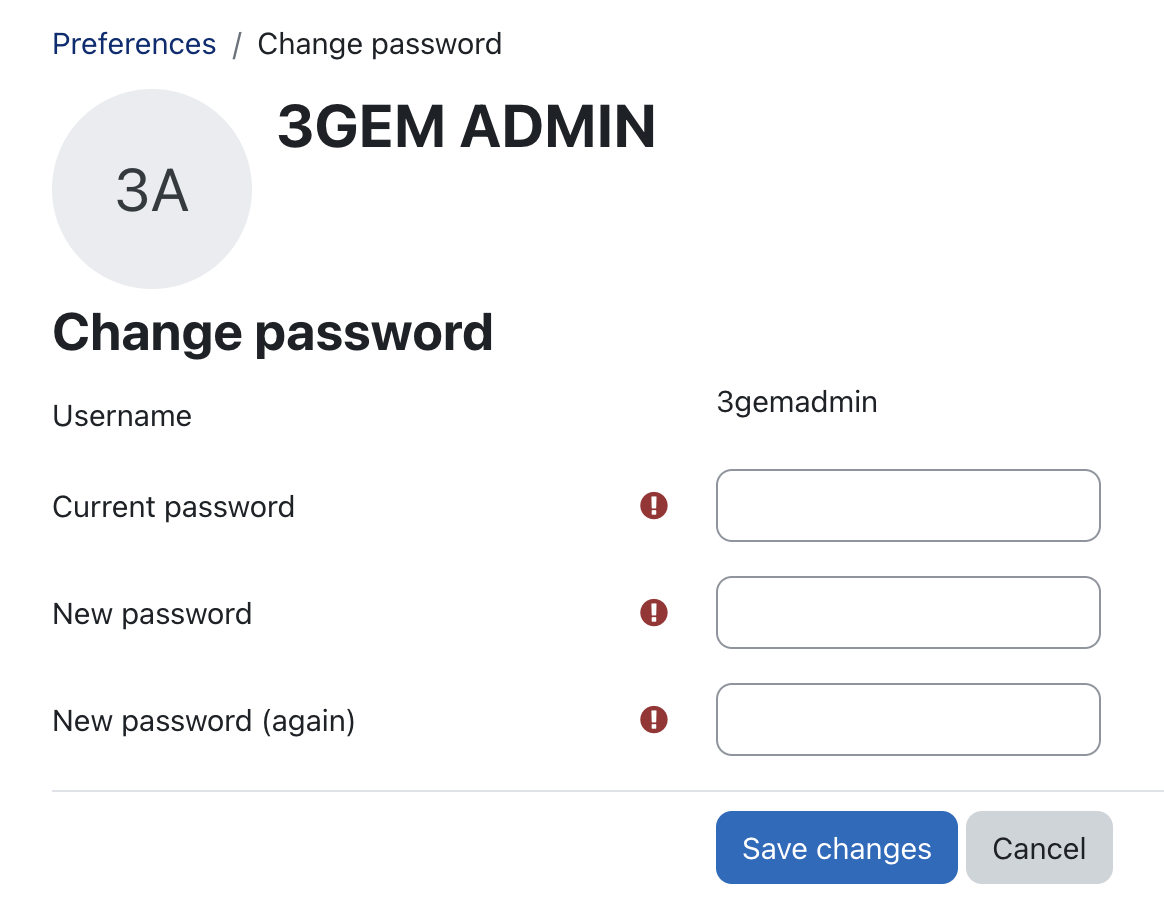
- Click the Save changes button.
 Important Note: If you do not remember your password, your manager can change it for you without the need for entering your current password.
Important Note: If you do not remember your password, your manager can change it for you without the need for entering your current password.
Related Articles
How do I reset an employee's (user's) password?
Security reasons prevent you from seeing employee passwords; you may only reset them. To reset a password: Log in to the system (https://pma.metalformedu.org/login/index.php). Go to Manage My Organization > Manage Users. The users in your ...
How do I change the user interface to Spanish?
You have the option of changing the METALFORM EDU interface to Spanish. To do so: Log in to the system (https://pma.metalformedu.org/login/index.php). Click the down carat next to your initials at the top of the page, and select Language from the ...
License Assignment and Management
What is a license in METALFORM EDU? A license gives end users access to the full METALFORM EDU library of content (800+ courses) for a specified period of time. After a manager has purchased a license(s) to a content library, that license is ...
How do I view and create users (employees) in the system?
Viewing and Managing Existing Users To view users already in the system: Log in to the system (https://pma.metalformedu.org/login/index.php). Go to Manage My Organization > Manage Users. The Users tab displays with all your users listed. Click the ...
How do I change which email notifications I receive from METALFORM EDU?
METALFORM EDU is configured to send out automated emails upon specific events, such as the following: A user is assigned a learning plan. A user's learning plan is overdue. A user is assigned a program. A user's completion of the program is overdue. ...
.
 Important Note: If you do not remember your password, your manager can change it for you without the need for entering your current password.
Important Note: If you do not remember your password, your manager can change it for you without the need for entering your current password.