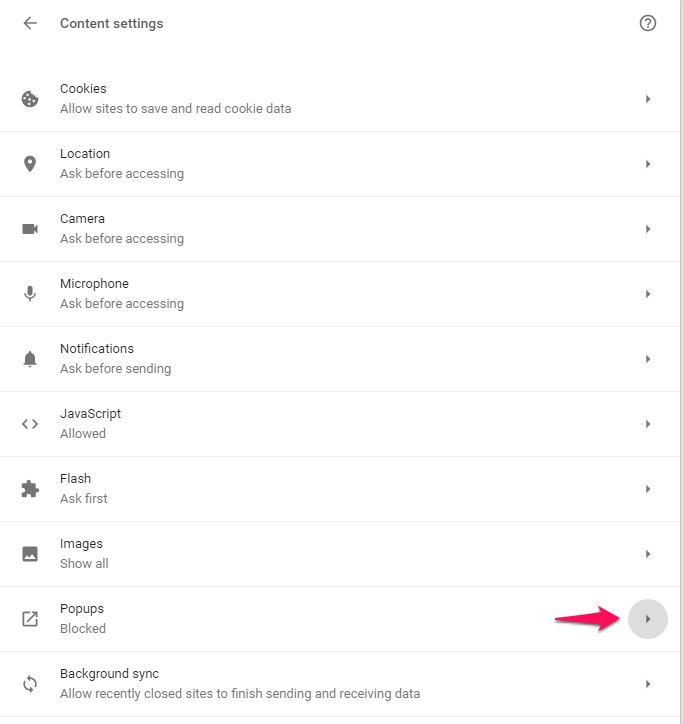I clicked to launch a course and nothing happened. Where’s the content?
Many of PMA’s courses open in a new window. If pop-ups (new windows) are blocked on your computer, the pop-up blocker may need to be disabled. This can be done safely by limiting popups just to the METALFORM EDU website. Please follow the instructions below depending on the browser you are using.
Chrome
Windows
1. Click on the Customize and control Google Chrome icon in the upper right-hand corner and choose Settingsfrom the drop-down menu.

2. Click on the Main Menu icon located in front of Settings.

3. Click on the little arrow next to Advanced to show the menu and choose Privacy and security.
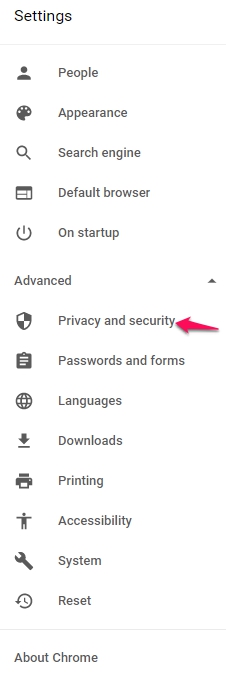
4. Click on the arrow to the right of Content settings.

7. Add the following URLs in the Site field and click the Add button: https://pma.metalformedu.org/.

Mac
1. Click on the Settings icon in the upper right-hand corner and choose Settings from the drop-down menu..

2. Click on the Main Menu icon located in front of Settings.

3. Click on the little arrow next to Advanced to show the menu and choose Privacy and security.
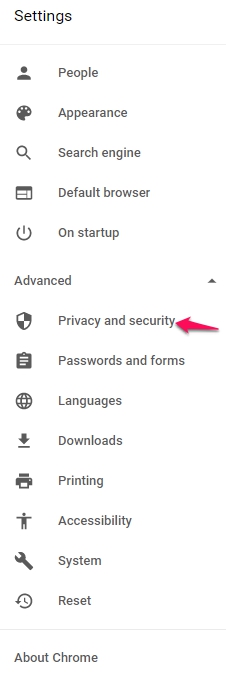
4. Click on the arrow to the right of Content settings.
7. Add the following URL in the Site field and then click the Add button: https://pma.metalformedu.org/.

8. Click Do
Internet Explorer
1. In the Tools menu, click on Pop-up Blocker.
2. Choose Pop-up Blocker Settings.
3. Add the following URL and click the Add button: https://pma.metalformedu.org/.
2. Choose Pop-up Blocker Settings.
3. Add the following URL and click the Add button: https://pma.metalformedu.org/.
4. Press the Close button.
1. Click the Settings icon (3 little dots) in the upper right-hand corner of the browser window.
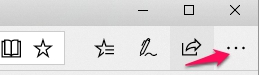
2. Scroll down and choose Settings.

3. Scroll down and click on the View advanced settings button.
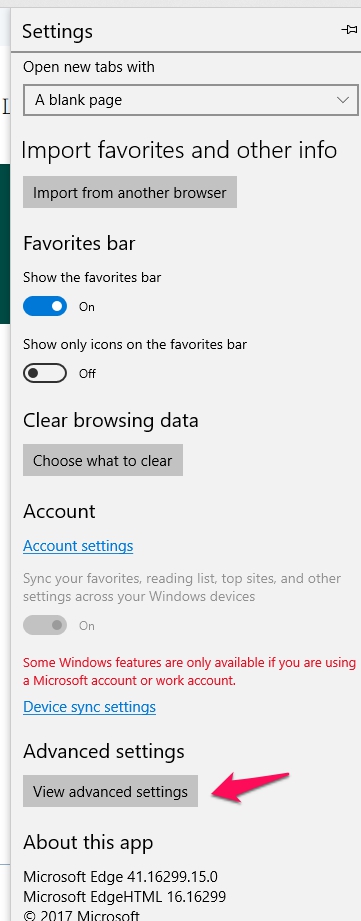
4. Press the blue icon under Block pop-ups to toggle the setting to Off.

Mozilla Firefox
Windows
- In the Tools menu, click on Options, then click on Privacy & Security from the menu on the left.
- Scroll down to the Permissions section and then click on the Exceptions button next to the Block pop-up windows checked box.
- Add the following URL in the Address of website: field and then press the Allow: https://pma.metalformedu.org/.
- Then click Save Changes.
- Close the Options tab.
Macs
- In the Firefox drop down menu at the top left of the screen, click on Preferences, then choose Privacy and Security from the menu on the left.
- Scroll down to the Permissions section and then click on the Exceptions button next to the Block pop-up windows checked box.
- Add the following URL in the Address of website: field and press the Allow button: https://pma.metalformedu.org.
- Then click Save Changes.
- Close the Options tab.
Safari
1. In the Safari menu, go to Preferences.

2. In the preferences menu select the Security tab.
3. If checked, uncheck Block pop-up windows

Related Articles
How do I launch and navigate a course?
Courses can be launched from any number of locations: Your learner dashboard My Content > My Courses My Content > My Learning Plans My Content > My Programs From any of the above options, simply click on the course name, and the course will dipslay. ...Can I look at course content without a license?
Learners cannot view course content without an active license. Company Managers can view course content without a license. However, if you wish to enroll in a course as a learner (i.e. get grades, earn certificates), you will need to assign yourself ...How do I download, print and review a course certificate?
Learners are awarded a course completion certificate if they have completed a course by meeting the passing score requirements (70% or higher on the course assessment). Learners do not need to review the study guide or course content to receive the ...How do I assign an employee content (courses and/or programs)?
Content Definitions METALFORM EDU offers multiple ways to assign learners content. Below are some definitions of the types of content in the system. A course is a discrete learning module on a particular topic (e.g. adding fractions, batteries). ...How do I purchase content licenses?
To purchase content licenses: Go to the METALFORM EDU site. Log in to the site to ensure you receive member pricing and access to member-only license options, if you are a PMA member. Upon logging in, click Buy Licenses in the top navigation menu. If ...