How do I launch and navigate a course?
- Courses can be launched from any number of locations:
- Your learner dashboard
- My Content > My Courses
- My Content > My Learning Plans
- My Content > My Programs
- From any of the above options, simply click on the course name, and the course will dipslay.

- Typical courses have the course description and learning objectives at the top and the content below that. The content for each course typically consists of the following four items:
- Study guide: The study guide is available for your optional review before taking the assessment.
- Course: The course provides interactive, engaging and thorough content on the course subject matter. The course will open in a new window or tab so make sure your popup blockers have been properly configured, as described here.
- Assessment: The assessment consists of 10 multiple choice and true/false questions randomly selected from a question bank. This is the only required activity in the course and must be passed with a score of 70% or higher in order to complete the course.
- Course certificate: The course certificate link only displays once the learner has passed the assessment.
- Click on any of the content links to display that activity. For example:
- Study guide

- Course
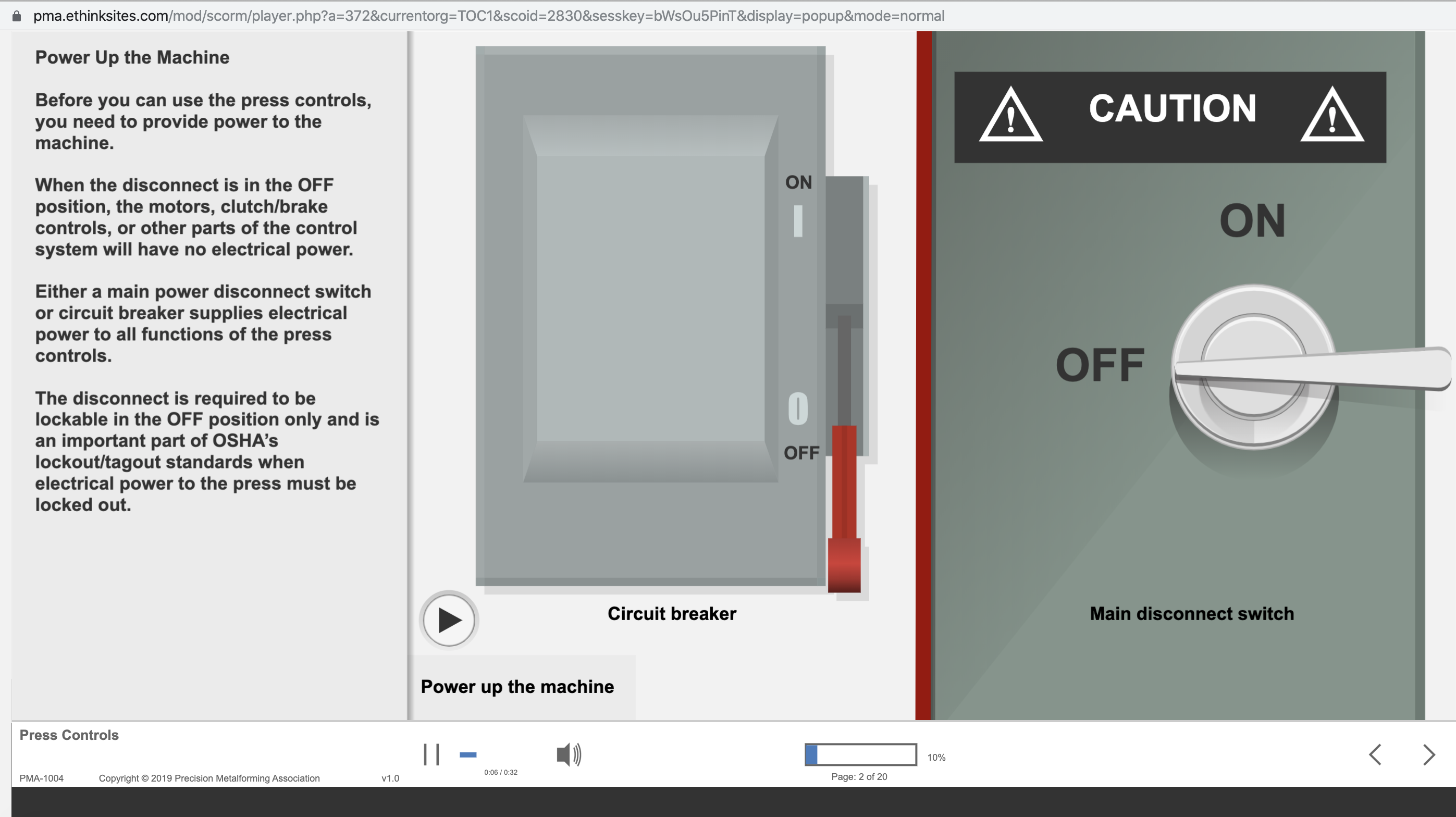
- Assessment

- At any time, you can click on an item in the left nav to switch to a different content object, or click CONTENT to return to the course main page.

Related Articles
I clicked to launch a course and nothing happened. Where’s the content?
Many of PMA’s courses open in a new window. If pop-ups (new windows) are blocked on your computer, the pop-up blocker may need to be disabled. This can be done safely by limiting popups just to the METALFORM EDU website. Please follow the ...
How long does a typical course take to complete?
On average, METALFORM EDU courses take approximately one hour to do the course and the associated assessment. This estimate may vary depending on the course, your employee’s prior knowledge of the material, and computer skills. Estimated time per ...
Can I look at course content without a license?
Learners cannot view course content without an active license. Company Managers can view course content without a license. However, if you wish to enroll in a course as a learner (i.e. get grades, earn certificates), you will need to assign yourself ...
How do I download, print and review a course certificate?
Learners are awarded a course completion certificate if they have completed a course by meeting the passing score requirements (70% or higher on the course assessment). Learners do not need to review the study guide or course content to receive the ...
How do I review my assessment results?
After taking an assessment: Launch the course for which you wish to review the assessment results. Click on the assessment link to review your results. The page that displays will show a summary of each of your prior attempts, as well as allow you to ...